Review 2nd Pull Request: handling merge conflicts
Review 2nd Pull Request
Next I’ll move onto merging the second pull request. Just like the previous one, I first inspect the checks and code contributed and request modifications to any errors I’ve noted until all checks are passing.
Example: Merge in the divide Pull Request.
In this example, I’m merging my team mate robadob’s contribution who worked on adding a division function (issue #4 Add subtraction function via pull request #7.
Rob actually spotted and corrected the sneaky error in the instructions so the PR passed all checks straight away. However, I’m now left with another blocker to merging the pull request, a merge conflict!
Merge conflicts happen when you merge branches that have competing commits, and Git needs your help to decide which changes to incorporate in the final merge.
In the case of our second PR, the conflict arises from the fact that line 2 of the pythoncalculator/__init__.py file has been edited. However, the first PR, which has now been merged into main, also committed an edit to that exact line which Rob’s branch doesn’t know about (the merge of the first PR happened after Rob made his branch off the main). This has resulted in a merge conflict that git doesn’t know how to deal with and needs our help!
Find out more about Addressing merge conflicts and Resolving a merge conflict on GitHub .
Resolve conflict
Because the conflict is a simple one, we are able to resolve it on GitHub. For more complex conflicts you may need to pull the branch down and resolve locally.
Click on Resolve conflicts to initiate the process.
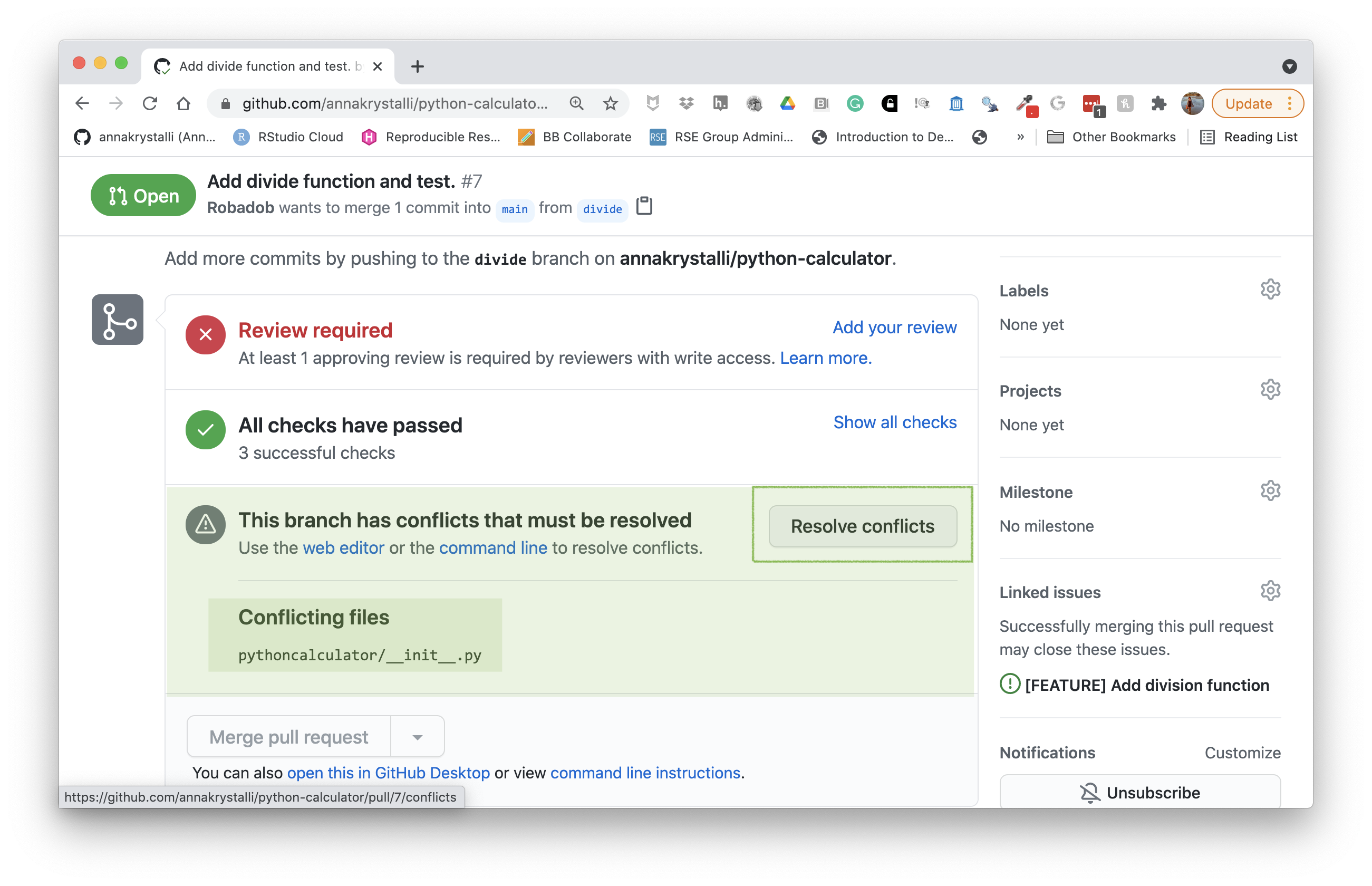
This opens a text editor panel showing you any files that have conflicts (in our case pythoncalculator/__init__.py) and highlights the lines of conflicting code as well as their origin.
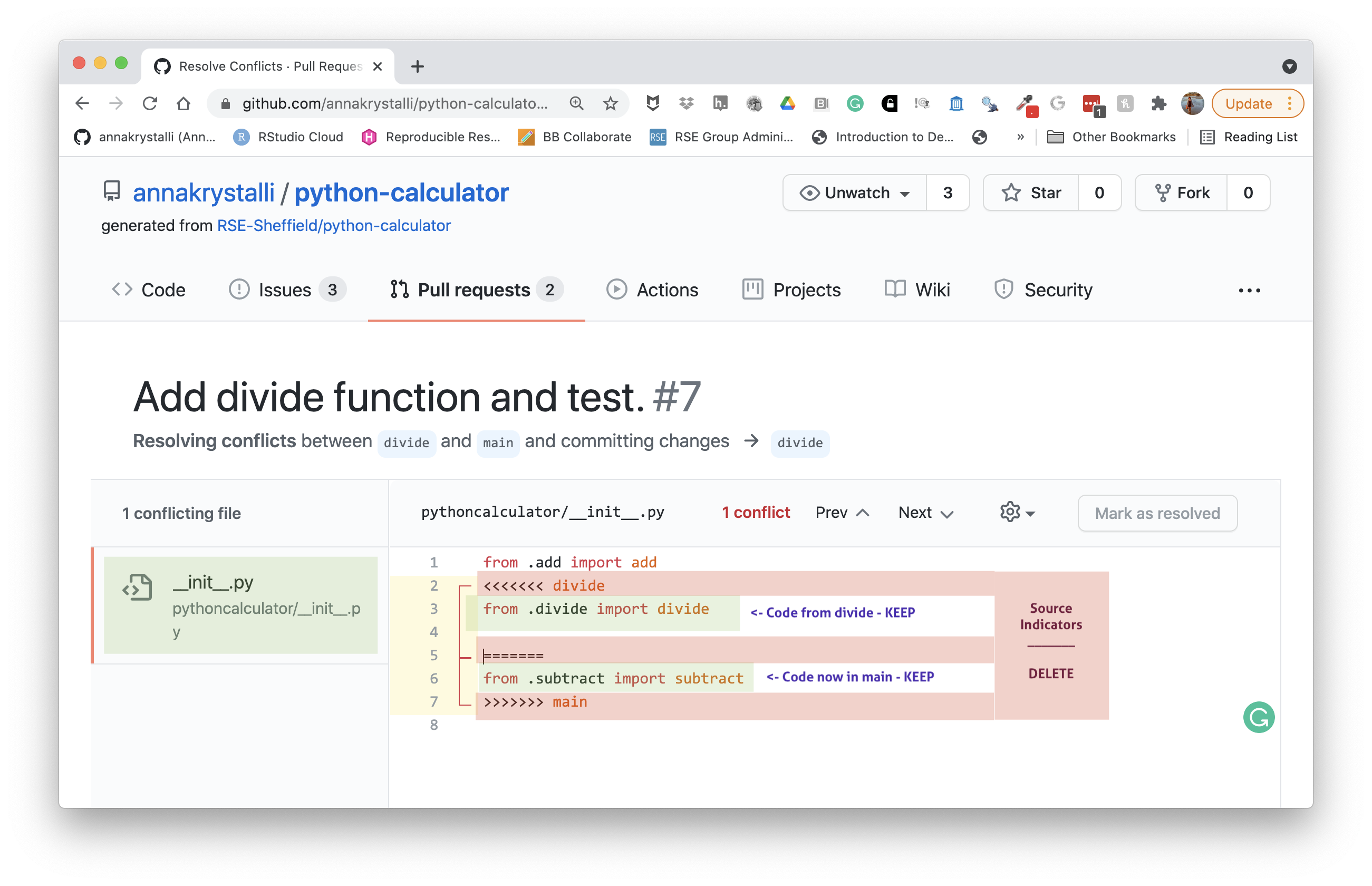
In this text editor, we can edit the file to tell git what we want to do with the conflicting code. We want to keep both import statements so in this case, all we need to do is delete the lines containing source indicator notation.
Our resolved file should similar to the one below when we’re done (they may vary depending on which issues were contributed in each of the first two pull requests).
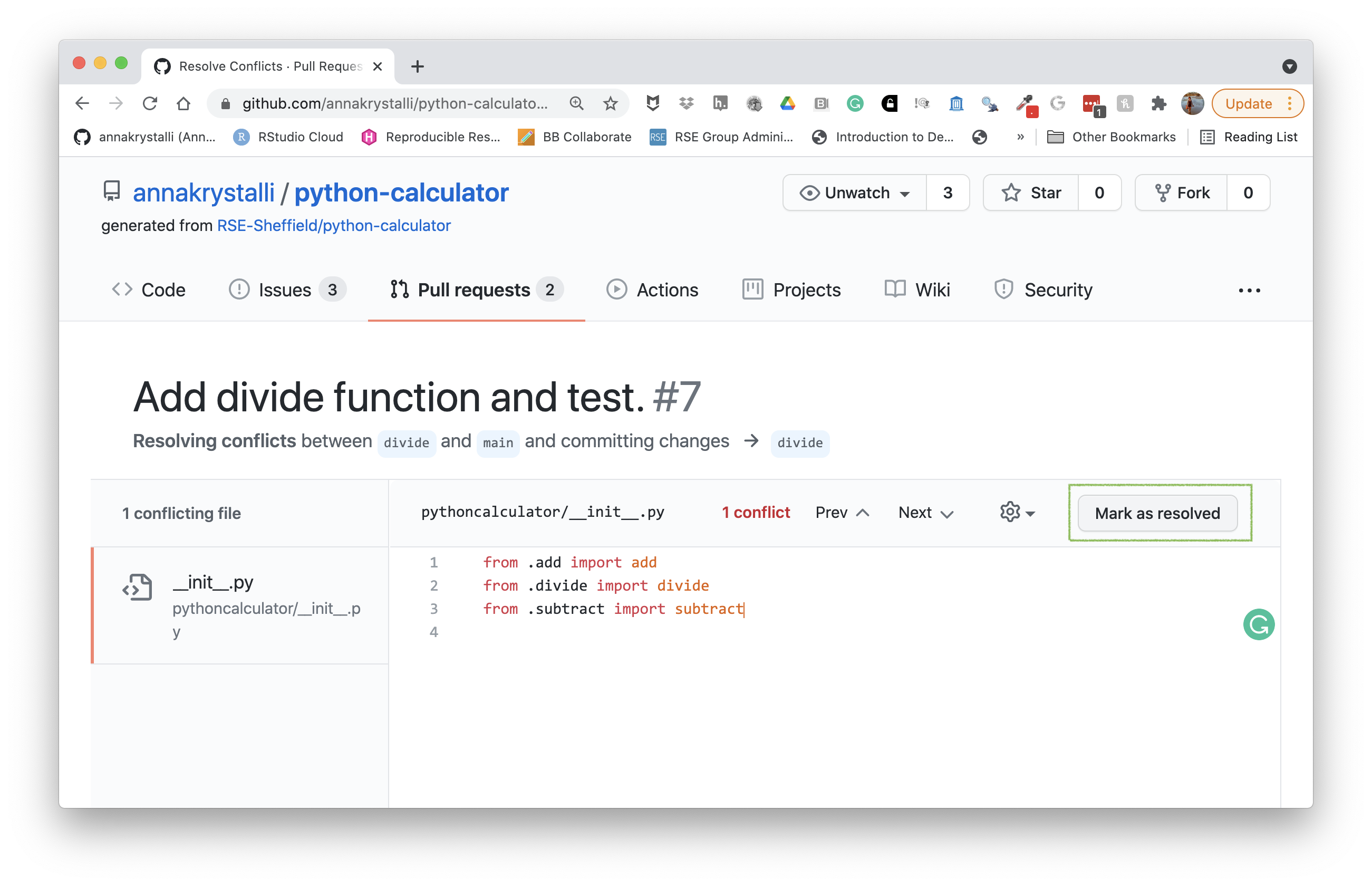
Commit resolved conflict
When we’re happy with our file we click on Mark as resolved
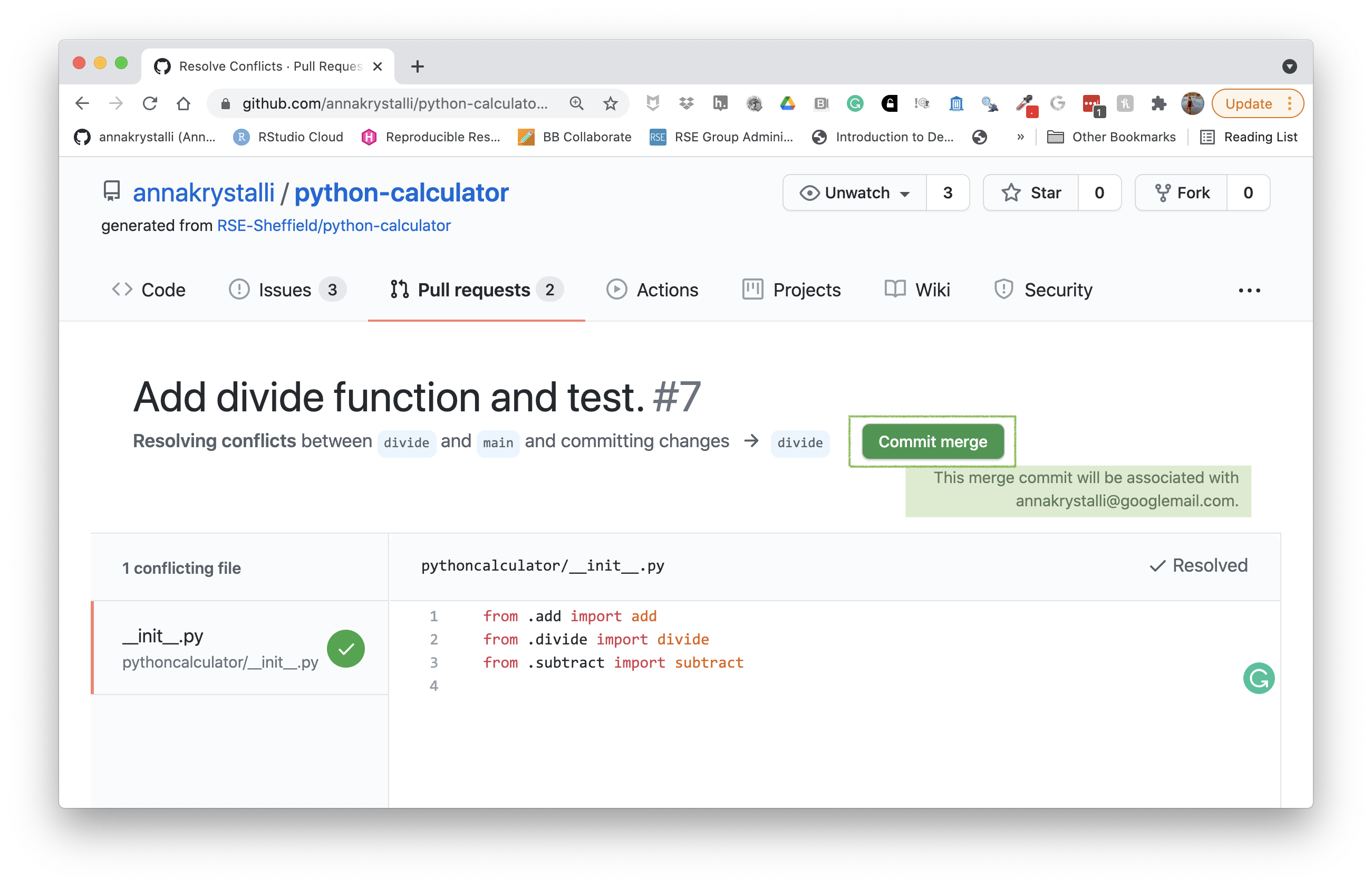
Finally, to commit our changes to the 2nd PR branch (in this case the divide branch), we the click
Commit merge
and follow through to completion.
As noted, the merge commit will be associated with the person who resolved the conflict (in this case the project owner).
Review and merge Pull Request
Now all that’s left is to submit an approving review and merge.
First we submit the approving pull request review which is now added PR conversation next to .
Note a couple more things:
- Note the special keyword used in Rob’s PR description.
- Note that the owner’s commit resolving the merge conflict is also now present in the conversation. 🎉
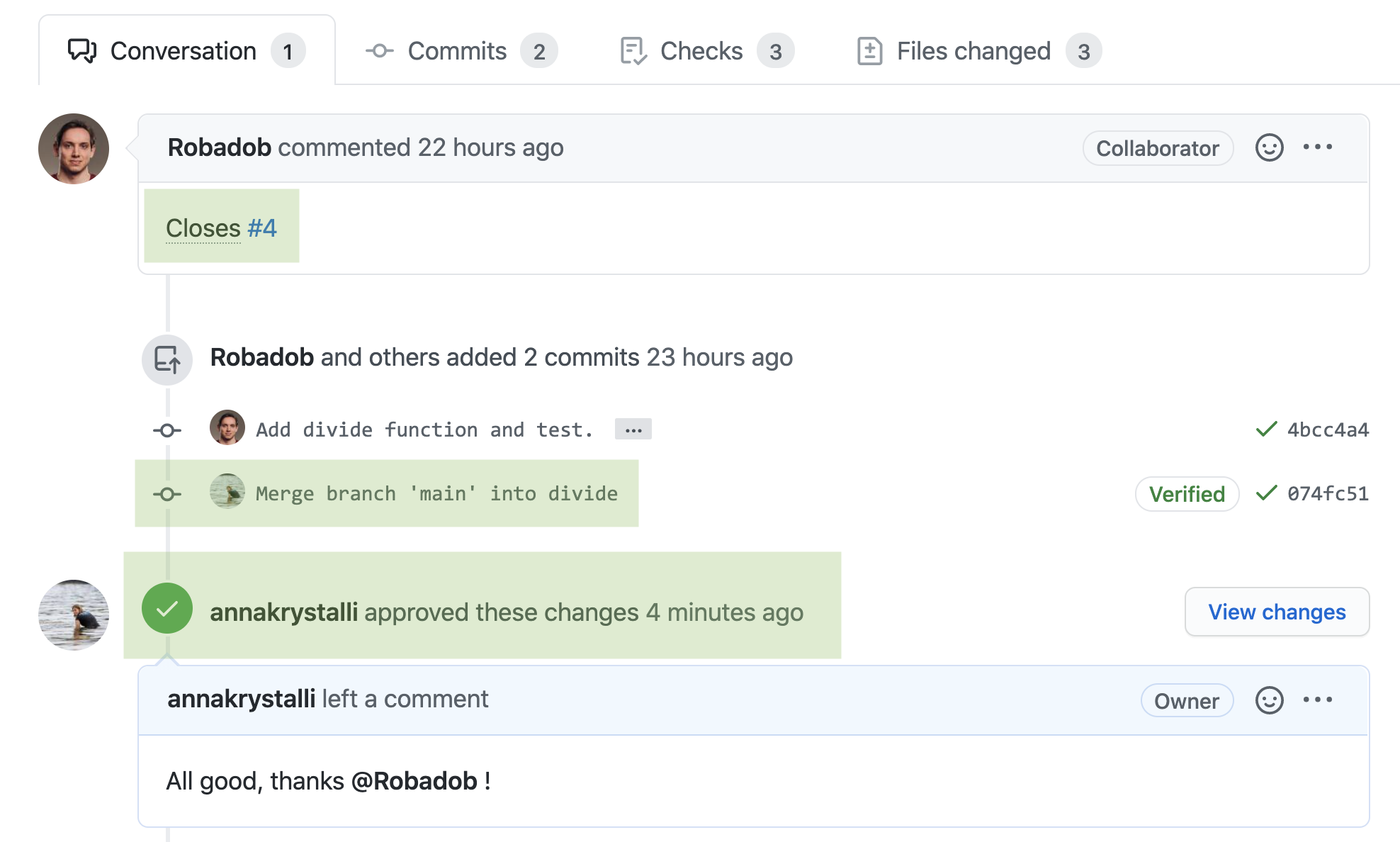
Once the approving review has been submitted and all checks are passing, the PR is ready to be merged!
Click
Merge pull request
and follow through to completion. Go ahead and also delete the PR branch (in this case divide) to keep the repo tidy.
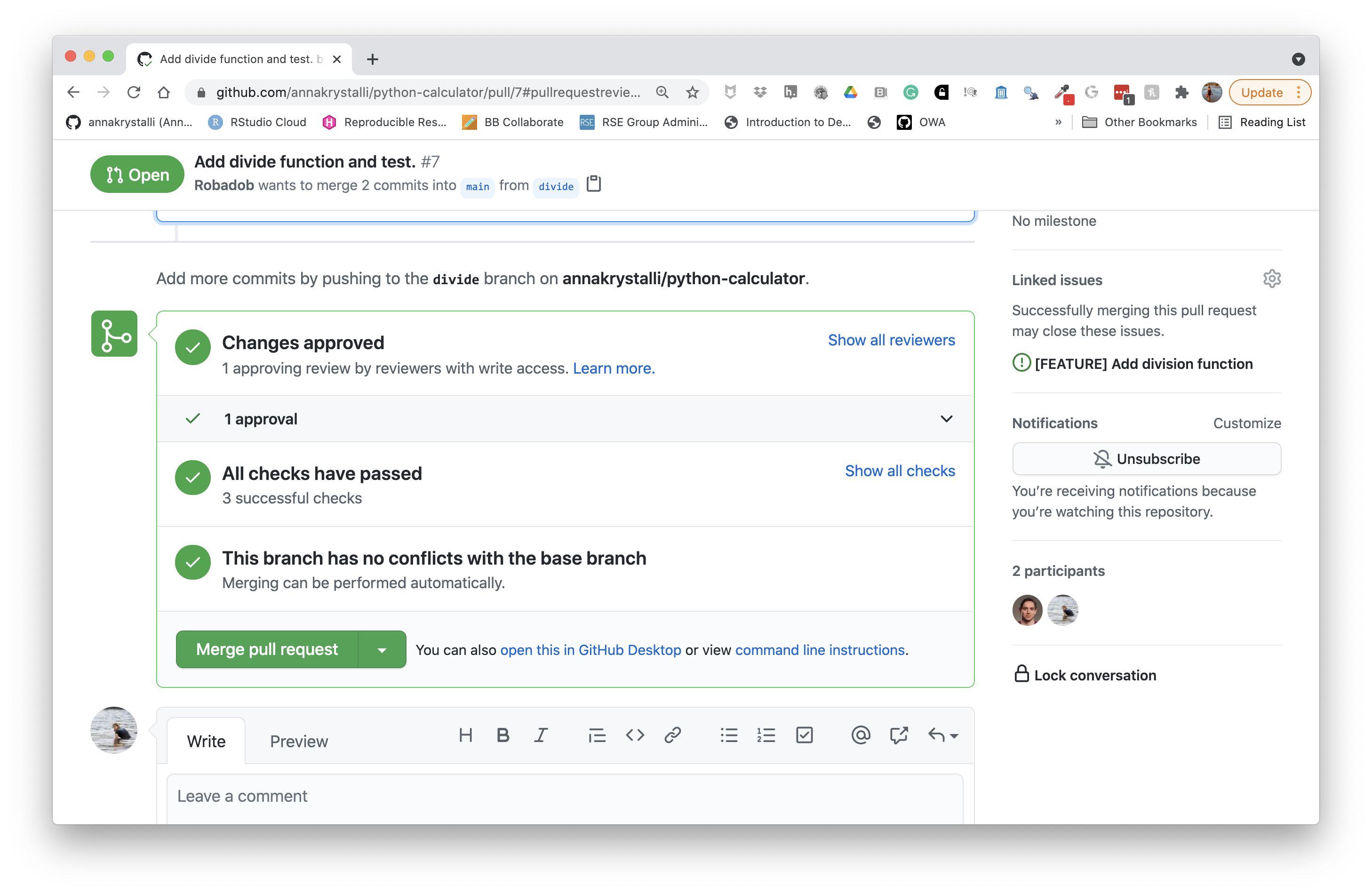
Close issue
Note that the special keyword Closes in combination with the issue number (#4) automatically closed issue number 4.
If that wasn’t the case for your PR, go ahead and close the issue manually.
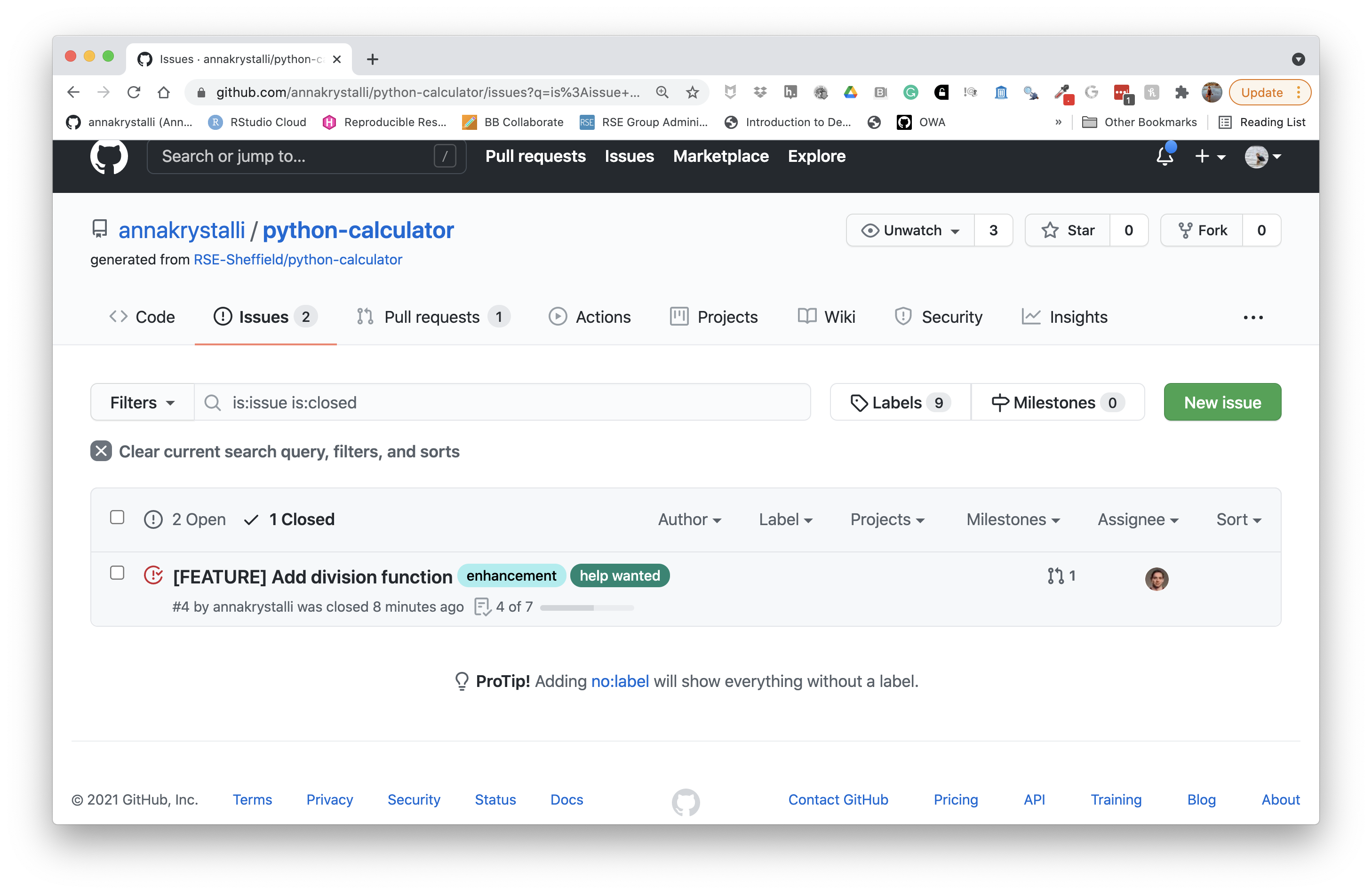
Review remaining Pull Requests
Go ahead and follow the same processes (reviewing and asking for corrections where required and resolving merge conflicts) for any remaining pull requests.