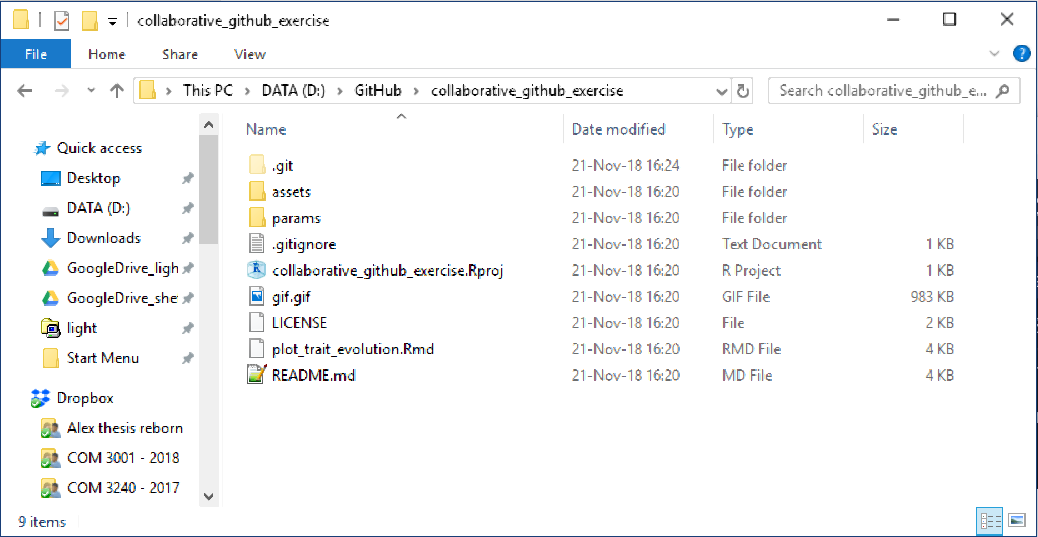Cloning
Clone a repository using GitKraken Client
Clone your fork
Now that you have a fork in your account, let’s clone it (ie download a local copy) through GitKraken Client.
To start clonining, go to: File > Clone Repo
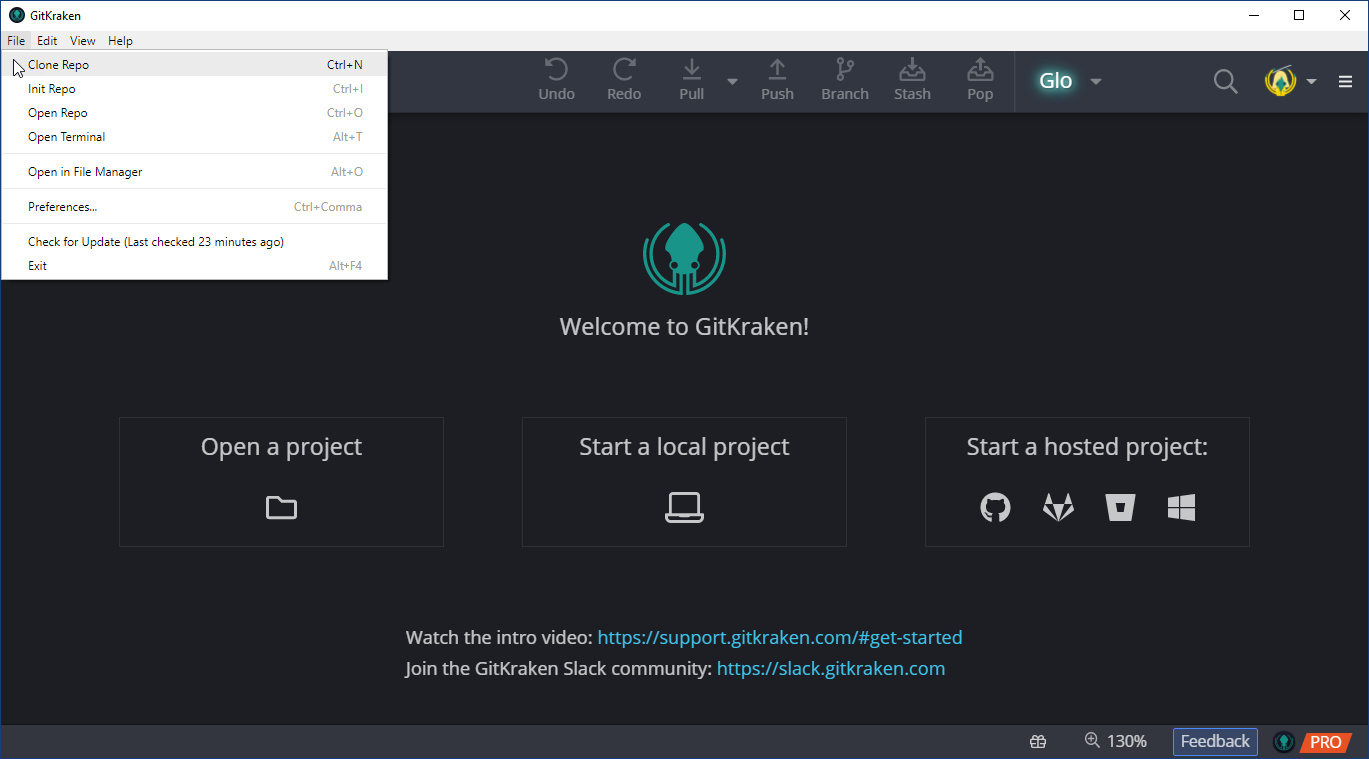
In the Clone panel, select GitHub.com from the source panel. The right-side panel allows you to define the final details of the clone:
-
Where to clone to: Select the folder where the repository will be cloned to. Let’s say D:/GitHub.
-
Repository to clone: Here you’ll see a list of all the repositories you have access to and which you can clone. Choose the repository named collaborative-github-exercise.
-
Full path: Here GitKraken Client will show the full path where the repository will be cloned to. This will be D:/GitHub/collaborative-github-exercise.
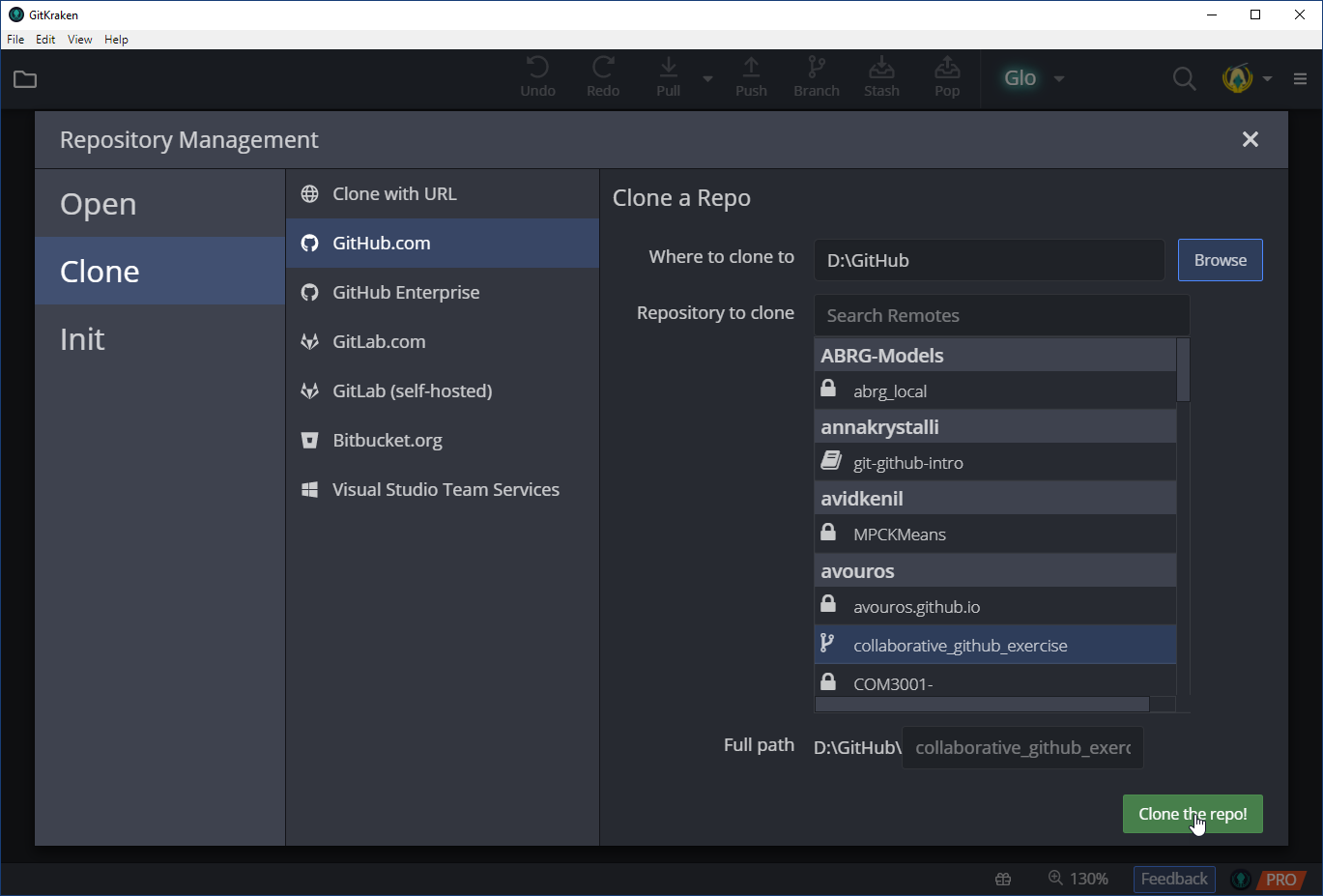
When you’re done specifying what and where to clone, click on Clone the repo!. If everything worked, you should see the following success message appear at the top of the client:
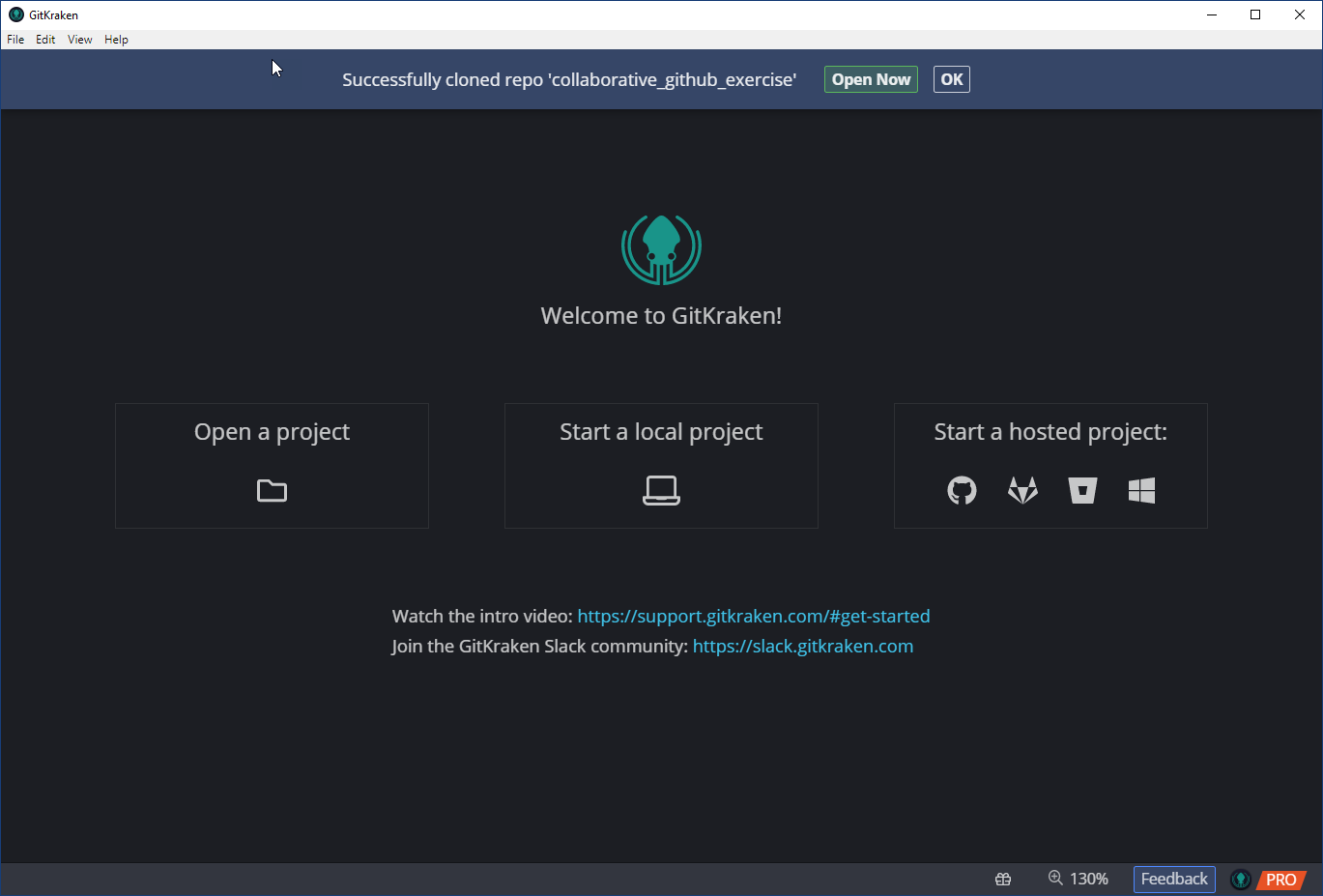
Click on open Open Now to view the version control activity associated with the project you just cloned. Git has been tracking the full history of the cloned repo, including all the changes made and who they were made by.
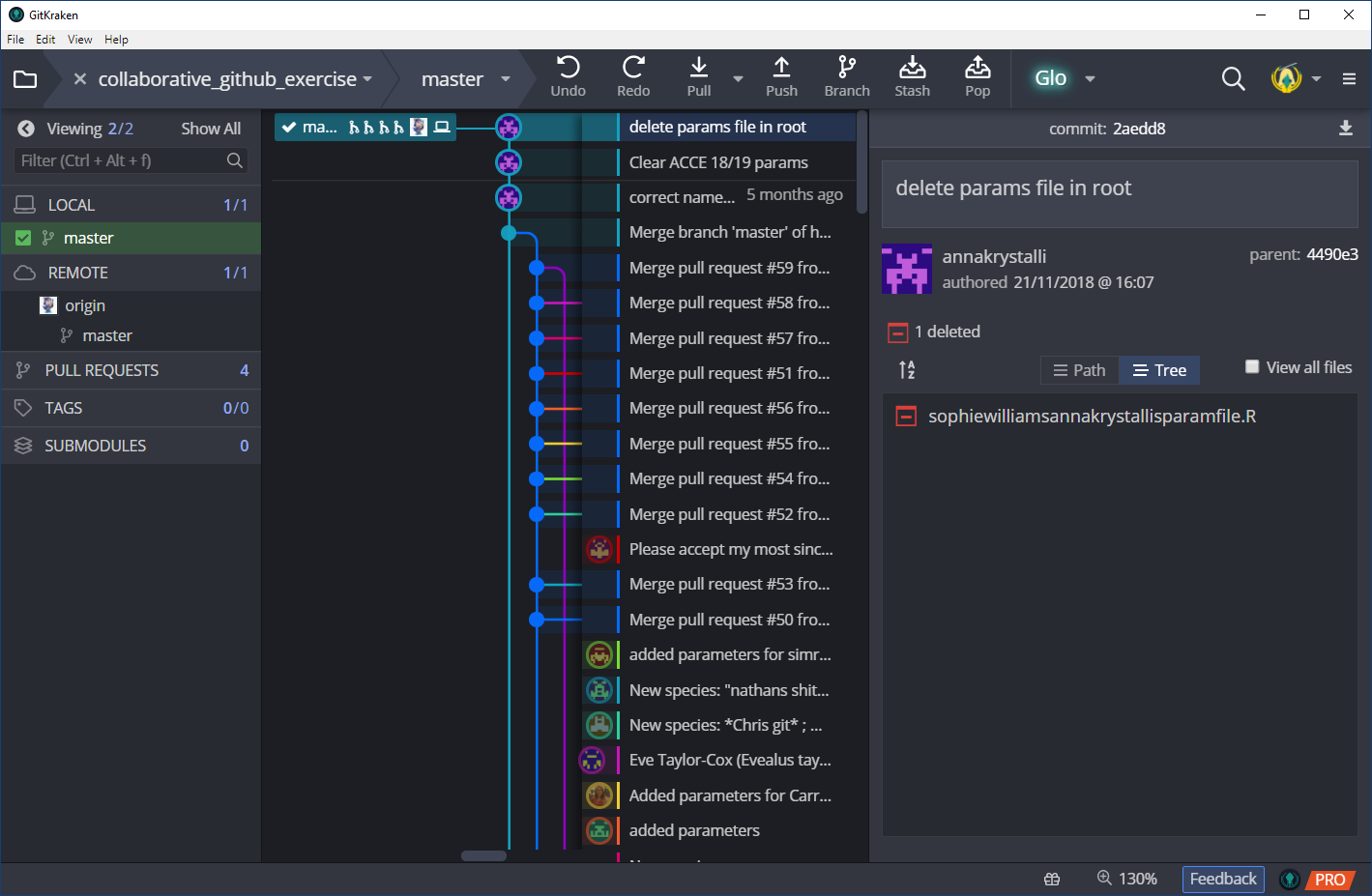
The cloned repository contents should look like so: